In Finland, I used iOS Shortcuts with Bluetooth and geofencing to automate garage door access—turning a small hassle into a smart solution.
Calling to Open a Garage Door? Living in Finland, I Automated It with Shortcuts!
1. A Garage Door That Needs a Phone Call? No Way!
After moving into my new apartment, I discovered something a bit inconvenient: the garage door can only be opened by making a phone call! Every time I came home, I had to park the car, pull out my phone, and make a call to the garage door, as if I was calling customer service. It was quite an experience.
In Finland, most garage doors remain closed for safety and privacy reasons. There are two ways to open them: one is by using a key fob, where the car triggers the door when approaching, and the other is this odd “phone-controlled” system. You make a call, the system verifies your number, and then—click!—the door opens. Unfortunately, I ended up with the “phone call” system.
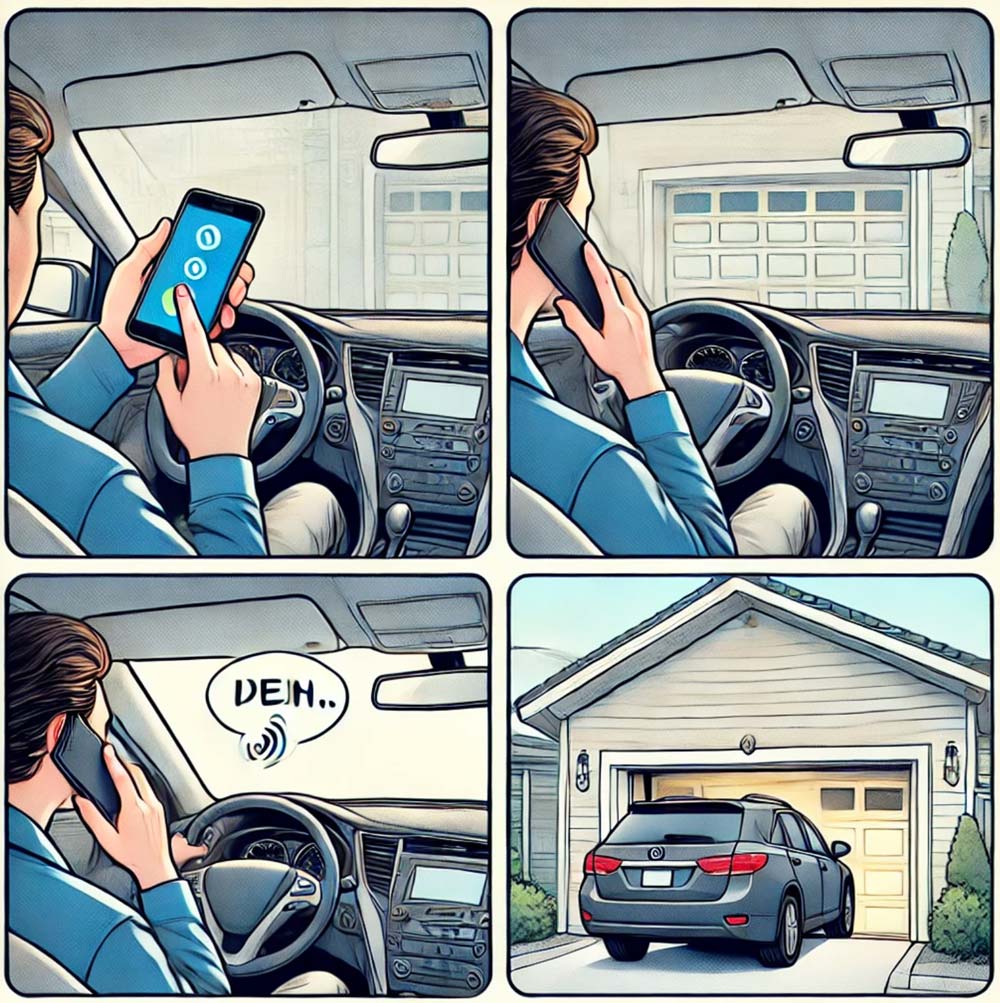
What surprised me is that car plate recognition systems, common in some countries, are rare in Finland. Maybe it’s because snow covers license plates in winter, or privacy and security are bigger concerns. Either way, having to make a call every time was frustrating. As an engineer, I decided to use some “magic” to simplify the process!
2. Geofencing Sounds Nice but Is Hard to Use
As an iPhone user, I first thought of iOS Shortcuts. This amazing tool supports geofencing, meaning I could create a “magic circle” that triggers a specific action when my phone enters it.
So, my first idea was: when my car gets close to the garage, my phone could automatically dial the number to open the door!
The idea sounded great, but reality hit hard.
Geofencing accuracy isn’t perfect. To make sure it triggers, I drew a larger circle. However, this caused a new problem: if I walked past the garage or took a bus, the phone would also trigger the call, which clearly wouldn’t work.
Then I thought of another clue: when I get in the car, my phone automatically connects to the car’s Bluetooth. If I could use this status to determine whether I’m driving, I could reduce false triggers.
Unfortunately, for security reasons, iPhone doesn’t allow direct access to the list of connected Bluetooth devices. This plan fell through, and I had to think of something else.
3. Plan B: Bluetooth Status + File-Based Trick
After some failed attempts, I came up with a new idea: using a file to record the “in-car” or “out-of-car” status instead of relying on Bluetooth directly. Here’s how it works:
- When entering the car: The phone connects to the car’s Bluetooth and writes an “in-car” status to a file.
- When exiting the car: When the Bluetooth disconnects, the phone updates the file to an “out-of-car” status.
With this status check, the geofence trigger would only dial the number when the phone detects the “in-car” status. This way, even if I walk past the garage, it won’t trigger by mistake.
Although this solution was a bit of a detour, combining geofencing with the “in-car” status check finally helped me achieve my small tech dream: when my car gets close to the garage, my phone automatically dials to open the door, eliminating manual operations.
4. Four Steps to Automate Garage Door Opening
To make this system seamless, I used iPhone’s Shortcuts feature to create a four-step automation. Here’s a detailed guide for setting it up. If you’re not into the technical details, feel free to skip this part.
1. Mark “In-Car” Status
First, we need the system to know when you’re in the car. This is done using Shortcuts’ automation feature. When the phone connects to the car’s Bluetooth, it triggers an action to create a PDF file marking the “in-car” status.
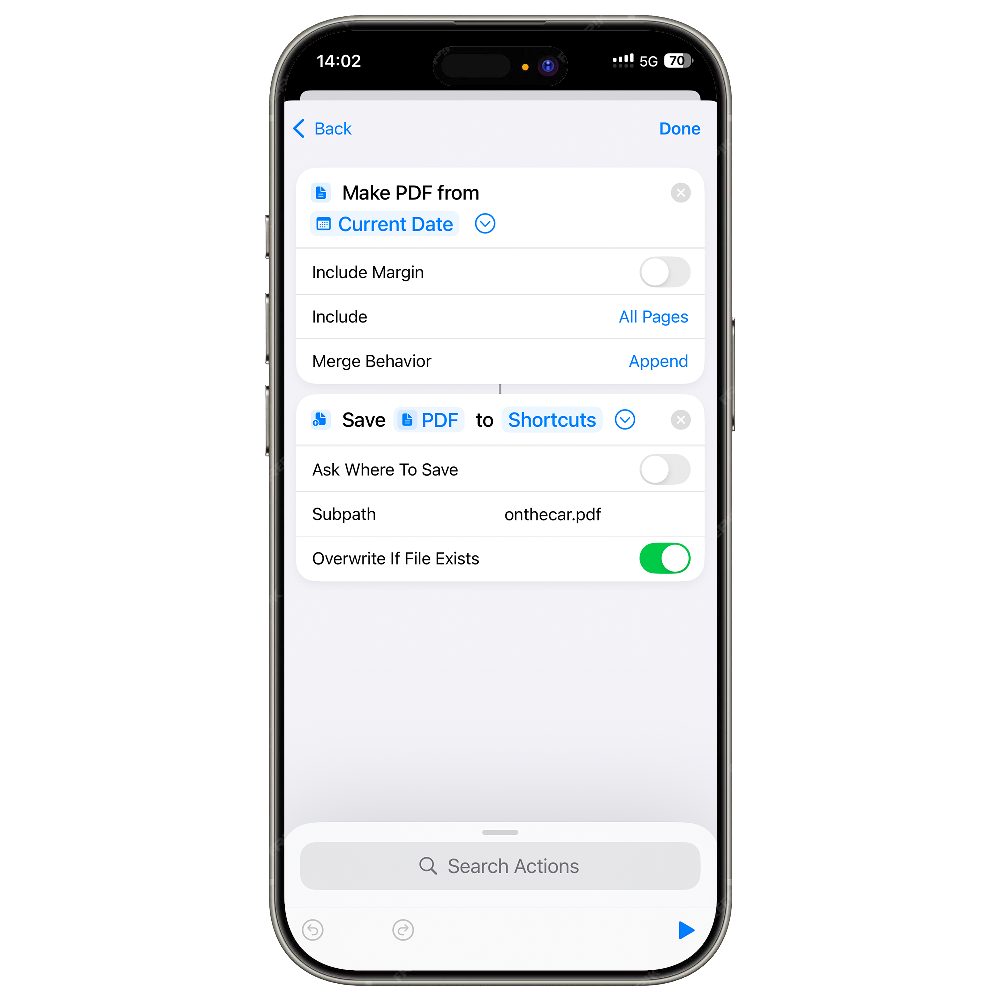
Shortcut Settings:
- Open Shortcuts and create a new Automation.
- Select Bluetooth as the trigger and specify your car’s Bluetooth device.
- Add actions:
- Make PDF from Current Date: Create a PDF containing the current timestamp.
- Save PDF to Shortcuts: Save the PDF to a specific path, e.g.,
onthecar.pdf, and enable “Overwrite If File Exists.”
This setup ensures that whenever the phone connects to the car’s Bluetooth, it creates a PDF file with a timestamp to mark the “in-car” status.
2. Clear Status When Exiting
Next, we need to clear the status when the phone disconnects from the car’s Bluetooth, marking the “out-of-car” status. This is done by overwriting the onthecar.pdf file with an empty value.
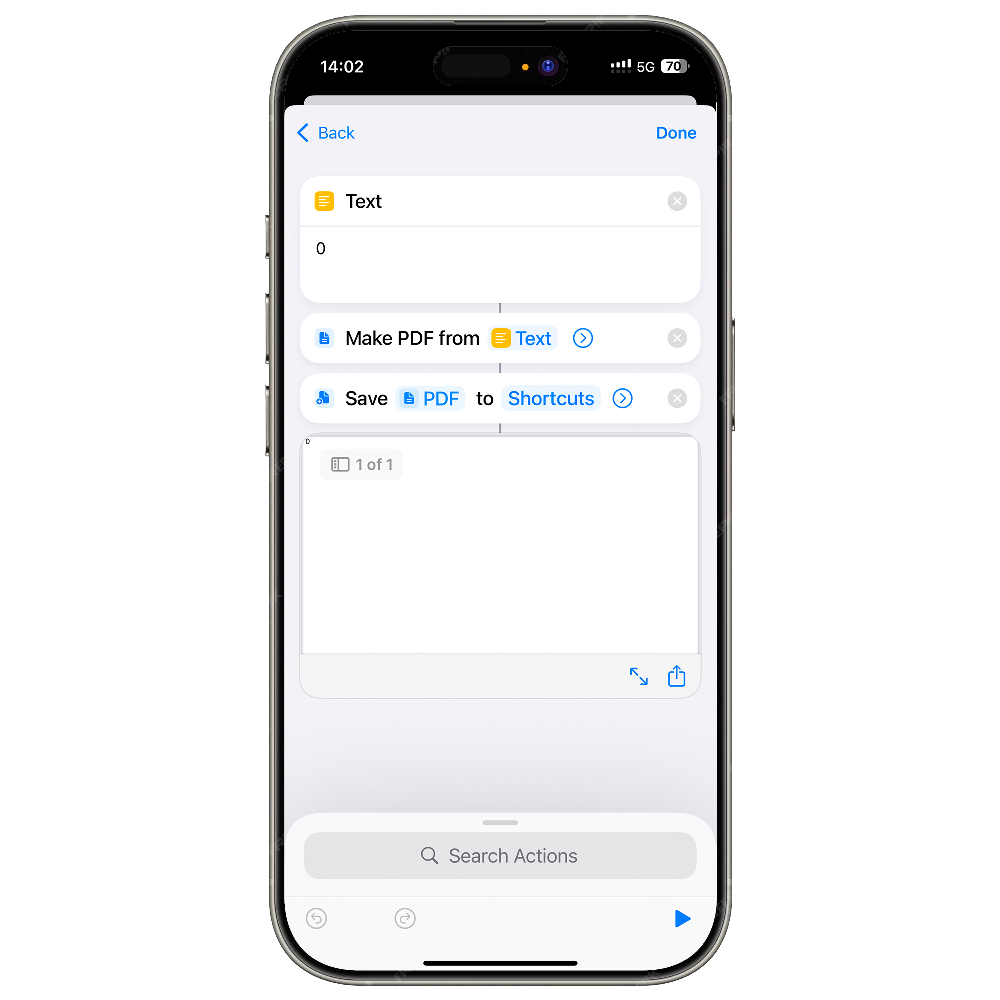
Shortcut Settings:
- Create a new automation triggered by Bluetooth Disconnected, and specify your car’s Bluetooth device.
- Add actions:
- Text: Set the content to “0.”
- Make PDF from Text: Convert “0” into a PDF file.
- Save PDF to Shortcuts: Save to the same path (
onthecar.pdf) and enable “Overwrite If File Exists.”
This ensures that whenever the phone disconnects from the car’s Bluetooth, the PDF file is cleared, marking the “out-of-car” status.
3. Set a Geofence
Next, we use geofencing to detect when the car approaches the garage. This can be easily set up using Shortcuts’ location-based triggers.
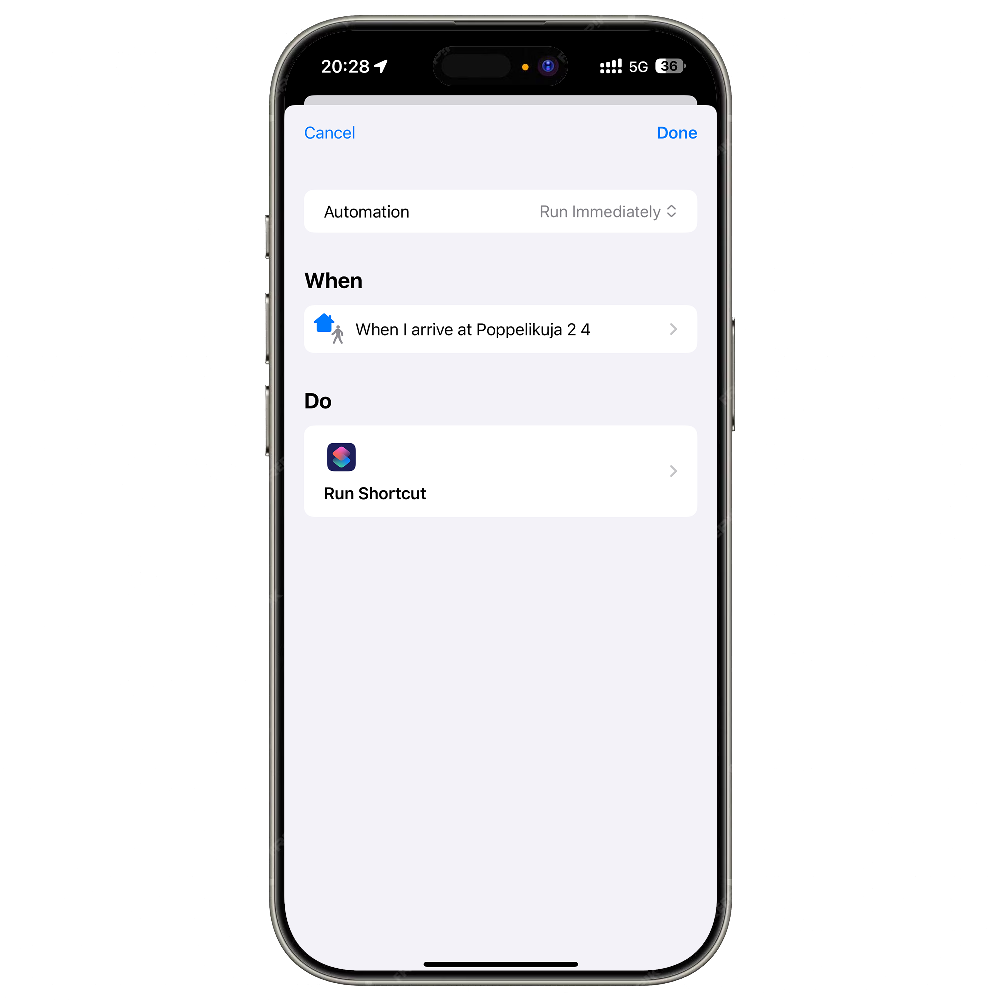
Shortcut Settings:
- Create a new automation triggered by Arrive at Location, and set the location to your garage address.
- Add a Run Shortcut action, selecting the Shortcut for opening the garage (described in the next step).
Make the geofence large enough to ensure it triggers but not so large that it causes false positives.
4. Geofence Trigger Logic
Finally, when the geofence is triggered, we use a Shortcut to determine whether to call and open the garage door based on the PDF file’s content.
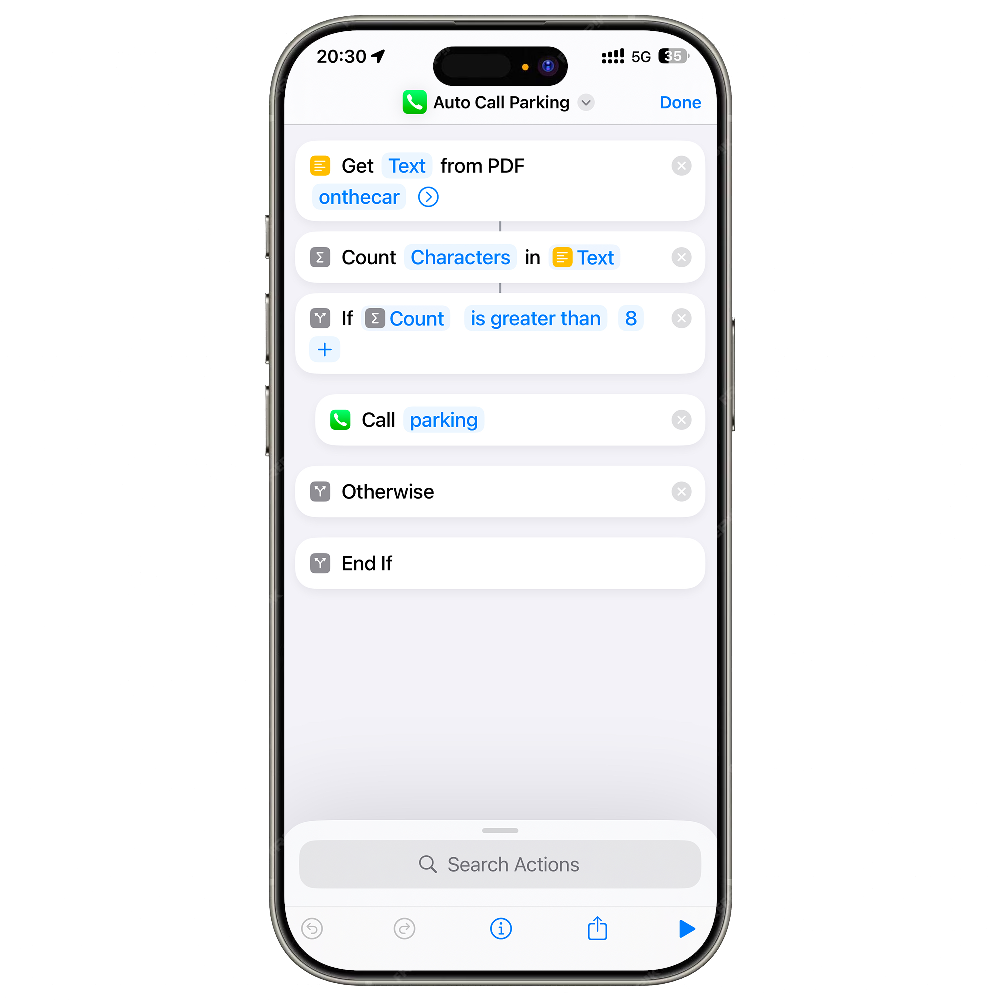
Shortcut Settings:
- Add the following actions:
- Get Text from PDF: Read the content of the
onthecar.pdffile. - Count Characters in Text: Count the number of characters in the PDF to determine the status.
- If Condition: Add logic:
- If the character count is greater than 8 (indicating a timestamp, i.e., “in-car” status), proceed to the next step.
- If the character count is less than 8 (indicating “0,” i.e., “out-of-car” status), skip the action.
- Call: Make the phone call to the garage door system (ensure the number is saved in your contacts).
- Get Text from PDF: Read the content of the
This ensures that the geofence only triggers the call if the phone is in the “in-car” state.
Final Result
With this setup, my life became much smarter:
- When I get in the car, the phone automatically marks the “in-car” status.
- When I leave the car, the status is cleared to prevent false triggers.
- As the car approaches the garage, the system checks the status and automatically dials to open the door.
Take a look at the final result
Through this iOS Shortcuts-based automation, I solved the garage door problem and unlocked the true potential of my iPhone. I hope this inspires you to create your own smart tools and enjoy the convenience and fun that technology brings!
Got any insights on the content of this post? Let me know!